Okay, so today I wanted to mess around with tables. You know, like the ones you see in spreadsheets and databases. I’ve always thought they were pretty neat for organizing information.

First, I launched this program, like a spreadsheet editor, it’s pretty common, you might be heard about it. I just selected the cells where I wanted my table to be. It was just a random block of cells, really. I clicked this “Insert” tab that’s at the top of the screen, and there it was, the “Table” option.
After I hit that, a little window popped up. It showed me the range of cells I had picked and asked if my table had headers. I didn’t have headers yet, so I just went with it. Boom! Suddenly, my boring cells turned into a formatted table. It had alternating colored rows and little arrows at the top of each column.
Next, I started typing in some data, just some dummy stuff, to see how it worked. I filled in a few rows with names, ages, and favorite foods, just for kicks. Once I put in the data, I wanted to add a relationship between the table to simulate the relationship like a database.
- Selected the table
- Went to the data tab and choose a relationship option.
- Then choose the related column and table, then the table had a relationship successfully.
Sorting and Filtering Tables
Those little arrows in the headers? Turns out, they’re super handy. I clicked one, and it gave me options to sort the data in that column. I could sort alphabetically or numerically, ascending or descending. I played around with that for a bit, sorting by name, then by age, just to see how it looked.
Then I tried the filtering. I could choose specific values to display, like only showing people over a certain age. It was pretty cool to see how quickly I could filter through the data to find what I was looking for.
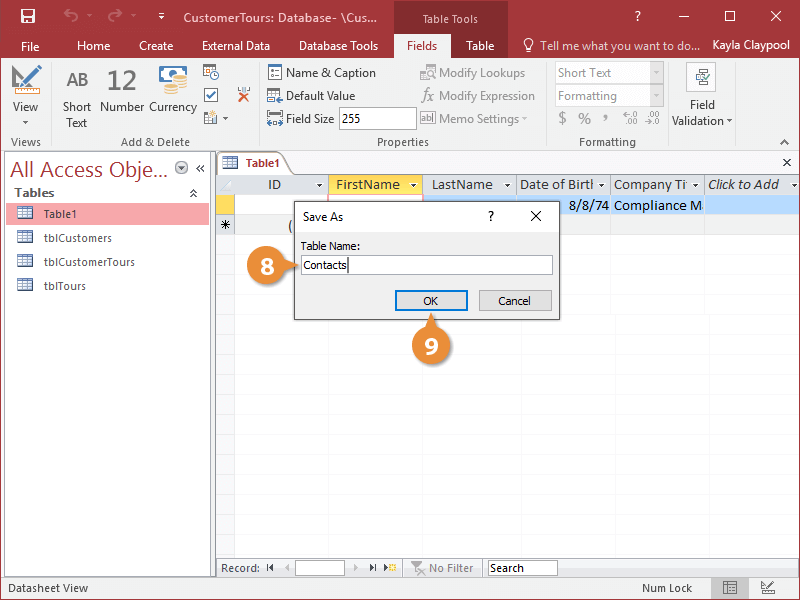
This might sound simple, but it felt good to finally get a handle on these tables. It was like a little puzzle that I solved. Plus, it gave me some ideas for other ways to organize information in my life, like to-do lists and budgeting. I guess I should do this more often!
